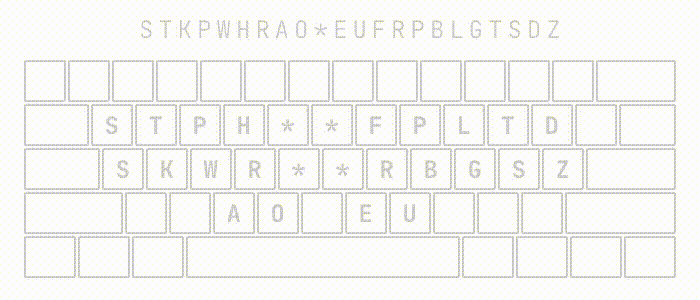Using a standard keyboard with Plover
If you don’t have a steno machine, you can use a standard keyboard. However, most keyboards do not work very well with Plover for a number of reasons. First of all, the stagger makes it difficult to press multiple keys at once. Standard keyboards also have heavy switches, again making it difficult to press down multiple keys simultaneously. The majority of standard keyboards also do not have N-key rollover (NKRO).
What’s NKRO?
NKRO stands for N-Key Rollover. This is a feature of some keyboards whereby you can press as many keys as you want simultaneously, and they will all register. Typical keyboards stop working correctly when you press somewhere between 4 and 7 keys at once. For more information, see the Wikipedia entry about NKRO.
How do I know if my keyboard has NKRO?
In general, most keyboards will not be NKRO. “Gaming” and mechanical keyboards are most likely to have NKRO, while budget as well as laptop keyboards are unlikely to have NKRO.
The easiest way to test for NKRO is to visit https://keyboardchecker.com/ and press several keys all at once to see if they register. If your keyboard has NKRO, you will be able to press multiple keys with your palm and they will all light up as green on the website. If your keyboard does not have NKRO, several keys will not light up on the website.
What if my keyboard is not capable of NKRO?
If you don’t have a keyboard that’s capable of NKRO, but still want to give Plover a try, you can arpeggiate/roll the keyboard chords.
Arpeggiate
With the arpeggiate option enabled, you can write a stroke by pressing smaller groups of keys (or even individually) and then the spacebar once you’ve finished. Plover will not process a chord until after you have pressed the spacebar. This way, you can press fewer keys at a time.
See below for a demonstration of using the arpeggiate function:
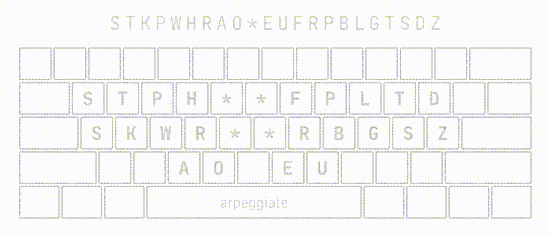
To enable arpeggiate, open Plover’s main window and press Configure. Under “Machine” enable Arpeggiate and click Apply and OK when you are done.
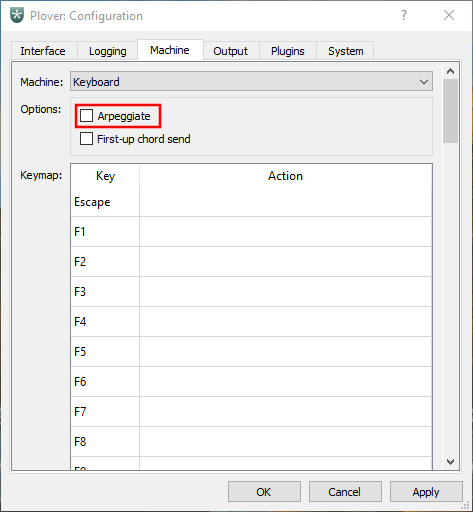
Roll your strokes
By default, Plover does not process steno strokes until every single key has been released. You can use this feature to your advantage if you do not have an NKRO keyboard. Instead of pressing the keys in a stroke simultaneously, press only a few. Slowly add one more key in the stroke while releasing another. As long as you keep at least one key pressed down, Plover will not receive your steno stroke, and you can still add in more keys to the stroke.
See below for a demonstration of rolling: