Using a standard keyboard with Plover: Difference between revisions
No edit summary |
|||
| (2 intermediate revisions by the same user not shown) | |||
| Line 7: | Line 7: | ||
The first two points are inherent in pretty much all standard keyboards. However, some keyboards do have NKRO, and this is desirable for steno. | The first two points are inherent in pretty much all standard keyboards. However, some keyboards do have NKRO, and this is desirable for steno. | ||
== | == NKRO == | ||
NKRO stands for '''N-Key Rollover'''. This is a feature of some keyboards whereby you can press as many keys as you want simultaneously, and they will all register. Typical keyboards stop working correctly when you press somewhere between 4 and 7 keys at once. For more information, see the [https://en.wikipedia.org/wiki/Rollover_(key)#n-key_rollover Wikipedia entry about NKRO]. Compared to those without, keyboards with NKRO are a little easier to learn on. It is less frustrating to get started learning stenography. | NKRO stands for '''N-Key Rollover'''. This is a feature of some keyboards whereby you can press as many keys as you want simultaneously, and they will all register. Typical keyboards stop working correctly when you press somewhere between 4 and 7 keys at once. For more information, see the [https://en.wikipedia.org/wiki/Rollover_(key)#n-key_rollover Wikipedia entry about NKRO]. Compared to those without, keyboards with NKRO are a little easier to learn on. It is less frustrating to get started learning stenography. | ||
== How do I know if my keyboard has NKRO? == | === How do I know if my keyboard has NKRO? === | ||
In general, most keyboards will not be NKRO. “Gaming” and mechanical keyboards are most likely to have NKRO, while budget as well as laptop keyboards are unlikely to have NKRO. | In general, most keyboards will not be NKRO. “Gaming” and mechanical keyboards are most likely to have NKRO, while budget as well as laptop keyboards are unlikely to have NKRO. | ||
The easiest way to test for NKRO is to visit https://keyboardchecker.com/ and press several keys all at once to see if they register. If your keyboard has NKRO, you will be able to press multiple keys with your palm and they will all light up as green on the website. If your keyboard does not have NKRO, several keys will not light up on the website. | The easiest way to test for NKRO is to visit https://keyboardchecker.com/ and press several keys all at once to see if they register. If your keyboard has NKRO, you will be able to press multiple keys with your palm and they will all light up as green on the website. If your keyboard does not have NKRO, several keys will not light up on the website. | ||
== Should I buy an NKRO keyboard? == | === Should I buy an NKRO keyboard? === | ||
In the past, people have recommended purchasing an NKRO keyboard to learn steno. While an NKRO keyboard can be quite inexpensive (as little at $30), we do not recommend this if you are sure about learning steno. The advantage of purchasing an NKRO keyboard is that it can still be useful as a regular keyboard if you end up changing your mind about learning stenography. | In the past, people have recommended purchasing an NKRO keyboard to learn steno. While an NKRO keyboard can be quite inexpensive (as little at $30), we do not recommend this if you are sure about learning steno. The advantage of purchasing an NKRO keyboard is that it can still be useful as a regular keyboard if you end up changing your mind about learning stenography. | ||
| Line 36: | Line 36: | ||
See below for a demonstration of rolling: | See below for a demonstration of rolling: | ||
[[File:Keyboard-roll.gif|alt=Demonstration of rolling."|center]] | |||
[[File: | == Adapting a standard keyboard for use with Plover == | ||
=== Top row key cap flip === | |||
On most mechanical keyboards, it is possible to take off the top row of key caps and flip them. This brings the two keys in a column closer together. | |||
[[File:Mech keyboard with top row flipped.png|alt=Mechanical keyboard with top row flipped for steno use|center|thumb|711x711px|Flipping the top row of keys can make it easier it press two keys in a column simultaneously.]] | |||
=== Key toppers === | |||
You can glue key toppers to the existing keys to make them easier to press. You can buy laser-cut key toppers from the [http://plover.deco-craft.com/ Plover Store], and you can also make your own key toppers out of plastic, cardboard, or even coins. | |||
[[File:3D printed key toppers1.jpg|alt=3D printed key toppers glued on a keyboard.|center|thumb|436x436px|3D printed key toppers glued on a keyboard.]] | |||
[[File:Key toppers.jpg|center|thumb|368x368px|Key toppers from the Plover store.]] | |||
=== Key caps === | |||
If you have a mechanical keyboard, it is likely your keys have a [https://deskthority.net/wiki/Cherry_MX Cherry MX stem] and will work with custom key caps. You can replace the existing keycaps on your keyboard with different keycaps, to improve the layout for stenoing. | |||
* [https://cemrajc.github.io/stenotoppers/ StenoToppers] is a 3D printed keycap set designed by Jason Cemra. It aligns the rows, raises the keys, and reduces the keycap tapering, slant and gap. The 3d model (.stl) files are available on Github. If you have access to a 3D printer, you can download .stl files and print them for a negligible cost. Otherwise, you would need to use a 3D printing service. | |||
[[File:Stenotoppers.jpg|center|thumb|585x585px]] | |||
* [https://aerick.ca/steno/outemu-stenotoppers/ Aerick's Outemu StenoToppers] are a derivative of the original stenotoppers that work better on some keyboard switches. | |||
[[File:Aerick outemu stenotoppers.png|alt=Aerick outemu stenotoppers|center|thumb|610x610px]] | |||
* The [https://pimpmykeyboard.com/g20-blank-keycap-sets/ G20 keycap set] from Signature Plastics is a great set for steno, and will fit on an ErgoDox or other mechanical keyboard. The keys have a direction, so for optimal comfort, you should angle the top row of steno (<code>STPH...</code>) down, so that they are close to the bottom row (<code>SKWR...</code>) | |||
* You can 3D-print a [https://github.com/morinted/stenomod_case steno-friendly keycap]. | |||
Keys that have little space between them are good for steno, because then you can hit two neighboring keys with one finger (which is frequently necessary). | |||
Latest revision as of 22:57, 23 June 2024
If you don’t have a steno machine, you can use a standard keyboard. However, most computer keyboards do not work very well with Plover for several reasons:
- The staggered layout makes it difficult to press multiple keys at once.
- Standard keyboards often have heavy switches, hindering the ability to press multiple keys simultaneously.
- The majority of standard keyboards do not have N-key rollover (NKRO).
The first two points are inherent in pretty much all standard keyboards. However, some keyboards do have NKRO, and this is desirable for steno.
NKRO
NKRO stands for N-Key Rollover. This is a feature of some keyboards whereby you can press as many keys as you want simultaneously, and they will all register. Typical keyboards stop working correctly when you press somewhere between 4 and 7 keys at once. For more information, see the Wikipedia entry about NKRO. Compared to those without, keyboards with NKRO are a little easier to learn on. It is less frustrating to get started learning stenography.
How do I know if my keyboard has NKRO?
In general, most keyboards will not be NKRO. “Gaming” and mechanical keyboards are most likely to have NKRO, while budget as well as laptop keyboards are unlikely to have NKRO.
The easiest way to test for NKRO is to visit https://keyboardchecker.com/ and press several keys all at once to see if they register. If your keyboard has NKRO, you will be able to press multiple keys with your palm and they will all light up as green on the website. If your keyboard does not have NKRO, several keys will not light up on the website.
Should I buy an NKRO keyboard?
In the past, people have recommended purchasing an NKRO keyboard to learn steno. While an NKRO keyboard can be quite inexpensive (as little at $30), we do not recommend this if you are sure about learning steno. The advantage of purchasing an NKRO keyboard is that it can still be useful as a regular keyboard if you end up changing your mind about learning stenography.
That being said, if you are interested in purchasing an NKRO keyboard to make your initial Plover learning experience a little bit more enjoyable, you can shop online for "NKRO keyboards", or try some at a computer store. Some keyboards have been known to falsely advertise NKRO, but this has been quite rare.
What if my keyboard is not capable of NKRO?
If your keyboard is not capable of NKRO, but still want to give Plover a try, you can arpeggiate/roll the strokes.
Arpeggiate
With the arpeggiate option enabled, you can write a stroke by pressing smaller groups of keys (or even individually) and then the spacebar once you’ve finished. Plover will not process a stroke until after you have pressed the spacebar. This way, you can press fewer keys at a time.
See below for a demonstration of using the arpeggiate function:
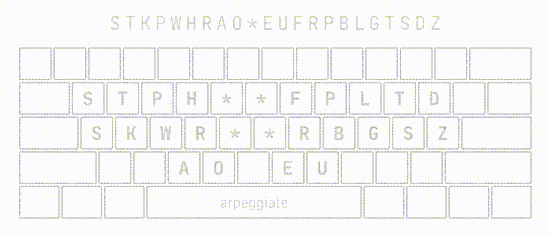
To enable arpeggiate, open Plover’s main window and press Configure. Under “Machine” enable Arpeggiate and click Apply and OK when you are done.
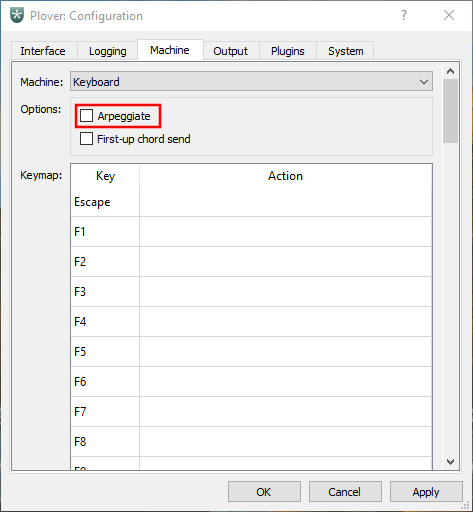
Roll your strokes
By default, Plover does not process steno strokes until every single key has been released. You can use this feature to your advantage if you do not have an NKRO keyboard. Instead of pressing the keys in a stroke simultaneously, press only a few. Slowly add one more key in the stroke while releasing another. As long as you keep at least one key pressed down, Plover will not receive your steno stroke, and you can still add in more keys to the stroke.
See below for a demonstration of rolling:
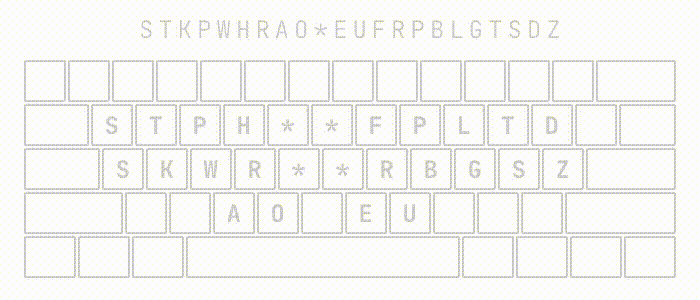
Adapting a standard keyboard for use with Plover
Top row key cap flip
On most mechanical keyboards, it is possible to take off the top row of key caps and flip them. This brings the two keys in a column closer together.

Key toppers
You can glue key toppers to the existing keys to make them easier to press. You can buy laser-cut key toppers from the Plover Store, and you can also make your own key toppers out of plastic, cardboard, or even coins.


Key caps
If you have a mechanical keyboard, it is likely your keys have a Cherry MX stem and will work with custom key caps. You can replace the existing keycaps on your keyboard with different keycaps, to improve the layout for stenoing.
- StenoToppers is a 3D printed keycap set designed by Jason Cemra. It aligns the rows, raises the keys, and reduces the keycap tapering, slant and gap. The 3d model (.stl) files are available on Github. If you have access to a 3D printer, you can download .stl files and print them for a negligible cost. Otherwise, you would need to use a 3D printing service.

- Aerick's Outemu StenoToppers are a derivative of the original stenotoppers that work better on some keyboard switches.

- The G20 keycap set from Signature Plastics is a great set for steno, and will fit on an ErgoDox or other mechanical keyboard. The keys have a direction, so for optimal comfort, you should angle the top row of steno (
STPH...) down, so that they are close to the bottom row (SKWR...) - You can 3D-print a steno-friendly keycap.
Keys that have little space between them are good for steno, because then you can hit two neighboring keys with one finger (which is frequently necessary).