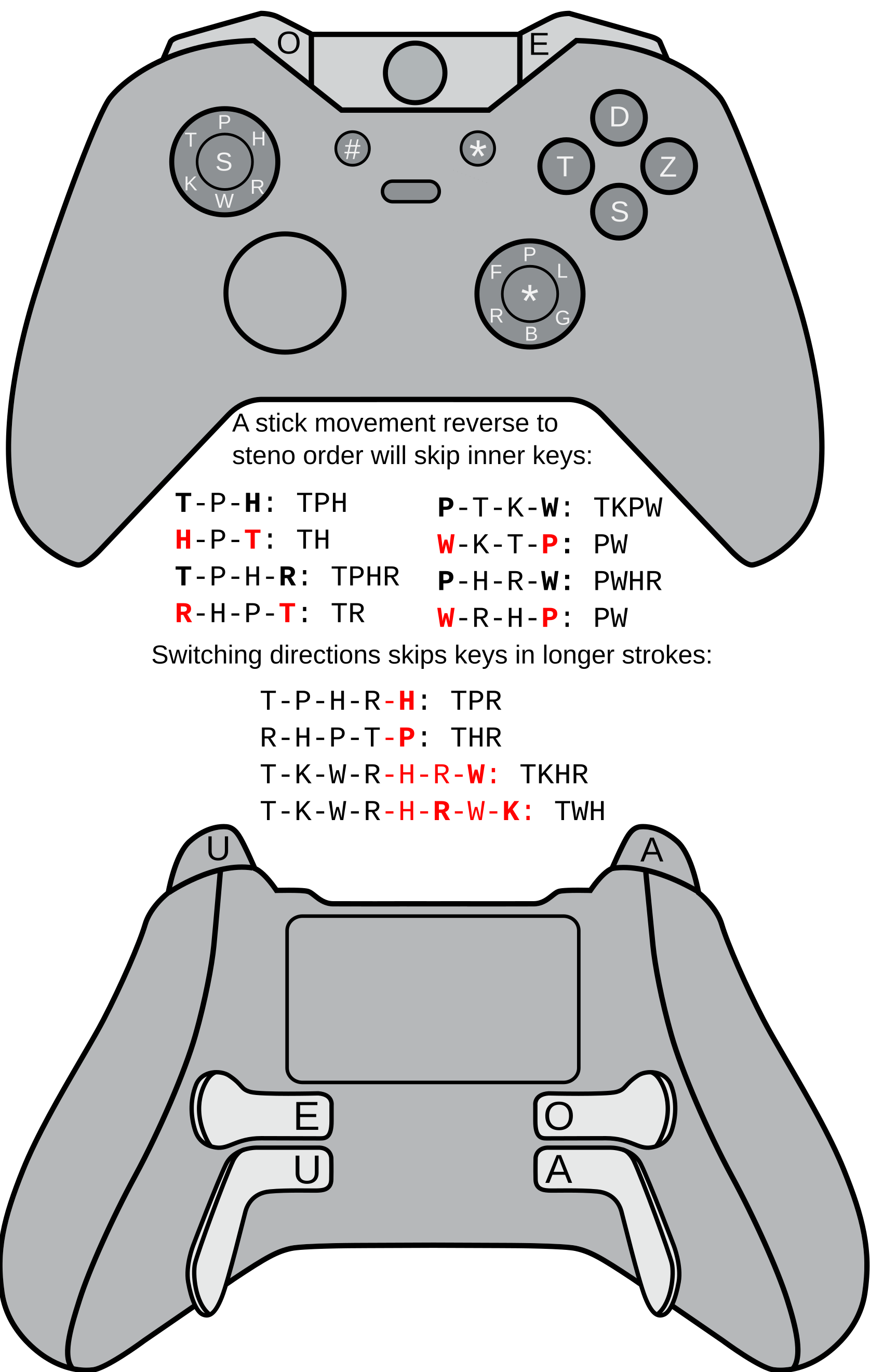Video game controllers: Difference between revisions
(Created page with "= Video Game Controller = It is possible to use a video game controller with Plover by installing the [https://github.com/tadeokondrak/plover_controller Plover Controller] plugin. Please use the built-in Plover plugins manager to install this plugin. This is one of the cheapest options to get you started! If you don't have a USB or bluetooth controller lying around, you can find a used one very cheap, and you can even buy new ones for a great price. <blockqu...") |
No edit summary |
||
| (One intermediate revision by the same user not shown) | |||
| Line 1: | Line 1: | ||
It is possible to use a video game controller with Plover by installing the [https://github.com/tadeokondrak/plover_controller Plover Controller] plugin. [[Plugins|Please use the built-in Plover plugins manager to install this plugin.]] This is one of the cheapest options to get you started! If you don't have a USB or bluetooth controller lying around, you can find a used one very cheap, and you can even buy new ones for a great price. <blockquote>'''Note: as per the [https://github.com/tadeokondrak/plover_controller project's README], there may be issues using it with macOS.'''</blockquote> | It is possible to use a video game controller with Plover by installing the [https://github.com/tadeokondrak/plover_controller Plover Controller] plugin. [[Plugins|Please use the built-in Plover plugins manager to install this plugin.]] This is one of the cheapest options to get you started! If you don't have a USB or bluetooth controller lying around, you can find a used one very cheap, and you can even buy new ones for a great price. <blockquote>'''Note: as per the [https://github.com/tadeokondrak/plover_controller project's README], there may be issues using it with macOS.'''</blockquote> | ||
Latest revision as of 00:03, 25 June 2024
It is possible to use a video game controller with Plover by installing the Plover Controller plugin. Please use the built-in Plover plugins manager to install this plugin. This is one of the cheapest options to get you started! If you don't have a USB or bluetooth controller lying around, you can find a used one very cheap, and you can even buy new ones for a great price.
Note: as per the project's README, there may be issues using it with macOS.
Troubleshooting
Most issues can be resolved by following the mapping instructions for the Plover Controller plugin.
Usage
The diagram below shows where all of the corresponding keys are located. This layout closely resembles the standard Ward Stone Ireland stenography layout, so it can be used with a standard theory, like Plover theory or Lapwing theory.
Skipping Joystick Keys with the Reverse Steno Order Method
The diagram also shows how stick movements that move in the opposite direction of steno order will skip the keys in-between. For example, to to write a word starting with "th", such as the word, "this," you would want to select T- and H- without the P- in-between. Moving the left stick clockwise from T- to H- would output TPH-, which is not what we want. To get the output of TH-, you would move counter-clockwise from H- to T-. However, reverse steno order does not always mean counter-clockwise. Another example is the word WHA -> "what,". To output WH- , you would want to move clockwise from H- to W-
Skipping Joystick Keys with the Opposite Direction Overlap Method
There is also a method to skip keys by moving the stick opposite the initial direction over keys you want to exclude.
For example, the word KHRUB -> "club" can be written by moving the left joystick clockwise from H to K, and without releasing, move the stick back to W- to exclude W-. This will output KHR-, and with the addition of U and -B, you get "club".