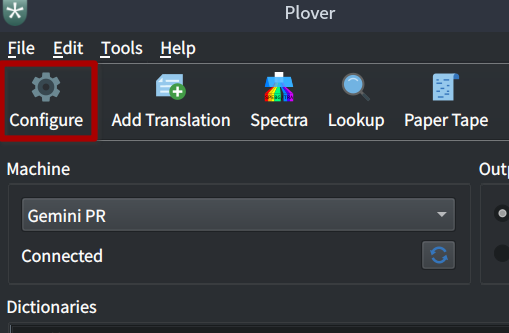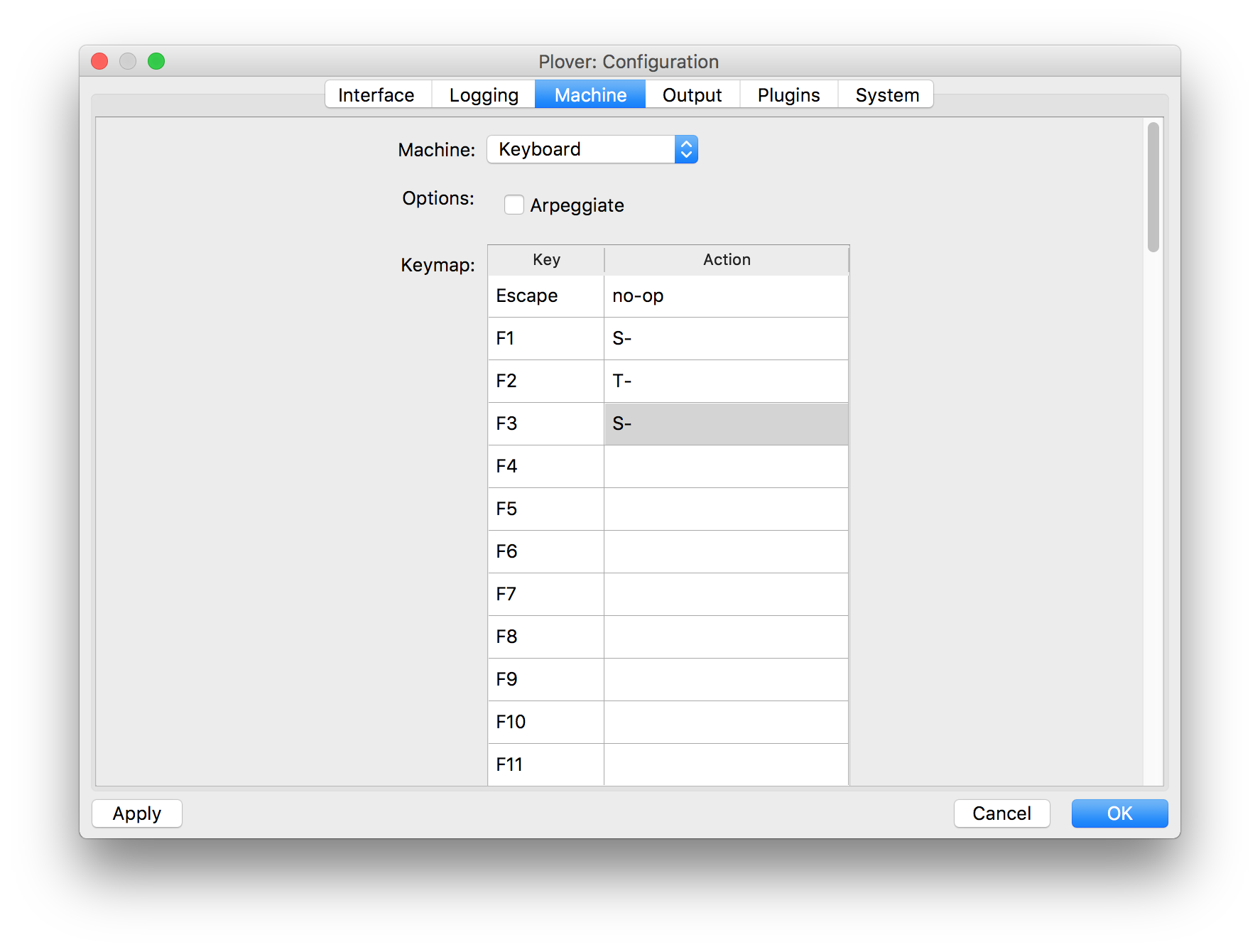Configuration: Difference between revisions
(add interface section) |
|||
| Line 1: | Line 1: | ||
This page contains information related to the Configuration menu in Plover, which is accessed by clicking the top left gear icon in the graphical user interface (GUI): | |||
=== | [[File:Configure Menu Location.png|frameless|350x350px]] | ||
== Interface Tab == | |||
{| class="wikitable" | |||
|+ | |||
|'''Start minimized''' | |||
|Determines whether Plover is minimized or opened when the application starts. | |||
|- | |||
|'''Show paper tape''' | |||
|Determines whether Plover's paper tape window is open when the application starts. | |||
|- | |||
|'''Show suggestions''' | |||
|Determines whether Plover's suggestions window is open when the application starts. | |||
|- | |||
|'''Add translation dialog opacity''' | |||
|Sets the opacity of the Add Translation dialog. 100 is opaque, and 0 is transparent. | |||
|- | |||
|'''Dictionaries display order''' | |||
|Determines whether dictionaries display in order from top-down or bottom-up. Dictionaries higher in the list take priority in top-down mode, and vice-versa for bottom-up. | |||
|} | |||
== Machine Tab == | |||
=== Keymap === | |||
'''Configure ➪ Machine ➪ Keymap''' | '''Configure ➪ Machine ➪ Keymap''' | ||
| Line 8: | Line 31: | ||
The available options are affected by your system and the machine you are using. | The available options are affected by your system and the machine you are using. | ||
==== Remapping Keys to Different Actions ==== | ==== Remapping Keys to Different Actions ==== | ||
Revision as of 23:22, 13 February 2024
This page contains information related to the Configuration menu in Plover, which is accessed by clicking the top left gear icon in the graphical user interface (GUI):
Interface Tab
| Start minimized | Determines whether Plover is minimized or opened when the application starts. |
| Show paper tape | Determines whether Plover's paper tape window is open when the application starts. |
| Show suggestions | Determines whether Plover's suggestions window is open when the application starts. |
| Add translation dialog opacity | Sets the opacity of the Add Translation dialog. 100 is opaque, and 0 is transparent. |
| Dictionaries display order | Determines whether dictionaries display in order from top-down or bottom-up. Dictionaries higher in the list take priority in top-down mode, and vice-versa for bottom-up. |
Machine Tab
Keymap
Configure ➪ Machine ➪ Keymap
You can remap how Plover handles keys on your machine.
The available options are affected by your system and the machine you are using.
Remapping Keys to Different Actions
The Key column enumerates every key that Plover can control on your machine. This is a list of all keys on the keyboard. For American steno machines, the key names will be the Ireland layout defaults (S, T, K, etc.)
The Action column is what you'd like Plover to see when the key is pressed. The available actions will change depending on which system (e.g. English Stenotype) you have enabled.
Disabling Keyboard Keys
Remapping keys is especially useful when using your keyboard as a steno machine, as you may want to set keys to no-op (short for "no operation") which will disable that key while Plover is running.
The escape key will be disabled while Plover's output is enabled with the configuration above, where the "Escape" key has been mapped to the "no-op" Action.