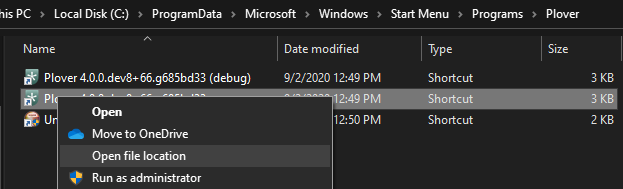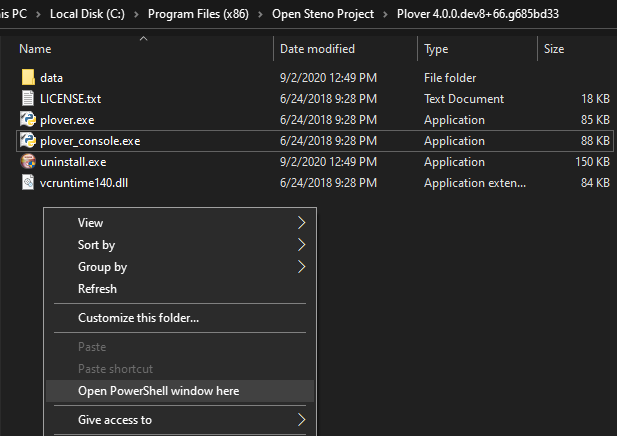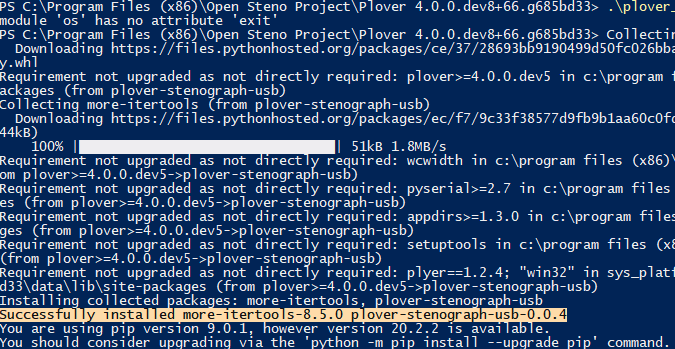Invoke Plover from the command line: Difference between revisions
No edit summary |
|||
| Line 6: | Line 6: | ||
In the example below, assume that the following command should be executed: | In the example below, assume that the following command should be executed: | ||
plover -s plover_plugins install plover-stenograph | plover -s plover_plugins install plover-stenograph | ||
To run other commands, modify the arguments (<code>-s plover_plugins install plover-stenograph | To run other commands, modify the arguments (<code>-s plover_plugins install plover-stenograph</code>) accordingly. | ||
See also [https://plover.readthedocs.io/en/latest/cli_reference.html Command Line Reference] for other commands that can be executed. | See also [https://plover.readthedocs.io/en/latest/cli_reference.html Command Line Reference] for other commands that can be executed. | ||
| Line 19: | Line 19: | ||
# Type in the following command: | # Type in the following command: | ||
.\plover_console.exe -s plover_plugins install plover-stenograph | .\plover_console.exe -s plover_plugins install plover-stenograph | ||
[[File:Showing full path of command in powershell.png|left|frameless|1293x1293px]] | [[File:Showing full path of command in powershell.png|left|frameless|1293x1293px]] | ||
# | # | ||
| Line 29: | Line 29: | ||
# Open the Terminal app | # Open the Terminal app | ||
# Assuming Plover in installed in your Applications folder, enter this into Terminal and hit enter: | # Assuming Plover in installed in your Applications folder, enter this into Terminal and hit enter: | ||
/Applications/Plover.app/Contents/MacOS/Plover -s plover_plugins install plover-stenograph | /Applications/Plover.app/Contents/MacOS/Plover -s plover_plugins install plover-stenograph | ||
== Linux (AppImage) == | == Linux (AppImage) == | ||
| Line 36: | Line 36: | ||
# Execute the command in the command-line (note that the filename depends on the version): | # Execute the command in the command-line (note that the filename depends on the version): | ||
./plover.AppImage -s plover_plugins install plover-stenograph | ./plover.AppImage -s plover_plugins install plover-stenograph | ||
Revision as of 03:55, 17 June 2024
Sometimes (for instance, to manually install plugins) you're required to run a command from the command-line.
The method is specific for each operating systems and shells. (Powershell, Windows command shell, bash, zsh, etc.)
In the example below, assume that the following command should be executed:
plover -s plover_plugins install plover-stenograph
To run other commands, modify the arguments (-s plover_plugins install plover-stenograph) accordingly.
See also Command Line Reference for other commands that can be executed.
Windows
- Find Plover's installation directory. It usually is in the format
C:\Program Files (x86)\Open Steno Project\Plover 4.0.0. You can find it by right-clicking a shortcut to Plover and selecting "Open File Location"
- You should see
plover.exeandplover_console.exein this folder. Holding shift, right-click and select "Open PowerShell Window Here" or "Open Command Prompt Window Here."
- Type in the following command:
.\plover_console.exe -s plover_plugins install plover-stenograph

- Press Enter to run the command.
Mac
- Open the Terminal app
- Assuming Plover in installed in your Applications folder, enter this into Terminal and hit enter:
/Applications/Plover.app/Contents/MacOS/Plover -s plover_plugins install plover-stenograph
Linux (AppImage)
- Navigate to the folder containing the AppImage
- Execute the command in the command-line (note that the filename depends on the version):
./plover.AppImage -s plover_plugins install plover-stenograph