Installation Guide: Difference between revisions
mNo edit summary |
(Add note about Plover installation with Nix) |
||
| (36 intermediate revisions by 8 users not shown) | |||
| Line 1: | Line 1: | ||
<languages /> | |||
<translate> | |||
Plover | Plover runs on Windows, macOS, and Linux. | ||
For the latest releases on GitHub, click [https://github.com/openstenoproject/plover/releases/latest here]. | |||
For detailed instructions on installation, use the left navigation bar to jump to the section corresponding to your OS. | |||
== Install Plover on Windows (Installer or Portable Zip) == <!--T:1--> | |||
<!--T:2--> | |||
Plover can be installed or ran as a portable ZIP. It may be useful to use the portable ZIP if you are running Plover off of a USB stick or if the host machine has restricted permissions. For all other use cases, however, the installer method is recommended. | |||
=== [Https://github.com/openstenoproject/plover/releases/latest Download the Windows installer here (Windows: Installer)] === | |||
<!--T:3--> | |||
Run the installer and follow the onscreen instructions. You may need to [https://www.windowscentral.com/how-disable-smartscreen-trusted-app-windows-10 grant permissions for the app to bypass Windows Defender SmartScreen.]<span id="download-the-windows-portable-zip-here"></span> | Run the installer and follow the onscreen instructions. You may need to [https://www.windowscentral.com/how-disable-smartscreen-trusted-app-windows-10 grant permissions for the app to bypass Windows Defender SmartScreen.]<span id="download-the-windows-portable-zip-here"></span> | ||
=== [https://github.com/openstenoproject/plover/releases/latest Download the Windows portable ZIP here (Windows: Portable ZIP)] === | |||
<!--T:4--> | |||
Extract the entire folder to the location that you’d like to run Plover from. Inside the folder, run <code>plover.exe</code> to start Plover.<span id="install-plover-on-mac"></span> | Extract the entire folder to the location that you’d like to run Plover from. Inside the folder, run <code>plover.exe</code> to start Plover.<span id="install-plover-on-mac"></span> | ||
= Install Plover on Mac = | == Install Plover on Mac (Disk Image) == | ||
<span id="download-plover-for-mac-here"></span> | <span id="download-plover-for-mac-here"></span> | ||
=== [Https://github.com/openstenoproject/plover/releases/latest Download Plover for Mac here (macOS: Disk Image)] === | |||
<!--T:5--> | |||
# Open the <code>.dmg</code> file. | # Open the <code>.dmg</code> file. | ||
# In the mounted disk, drag the <code>Plover.app</code> to your <code>Applications</code> folder. | # In the mounted disk, drag the <code>Plover.app</code> to your <code>Applications</code> folder. | ||
# Open the Applications folder, | # Open the Applications folder. | ||
# Open <code>System | # Control-click on Plover, then choose <code>Open</code> from the shortcut menu. | ||
#* When starting Plover for the first time, '''you cannot just double click the app''' (see [https://support.apple.com/en-ca/guide/mac-help/mh40616/mac here] for more info). | |||
# Open <code>System Settings > Privacy & Security > Accessibility</code>. | |||
# Click the <code>+</code> Button, and go to your applications and select <code>Plover.app</code>. | # Click the <code>+</code> Button, and go to your applications and select <code>Plover.app</code>. | ||
<!--T:6--> | |||
Plover is set up! You can run Plover like you would any other application. | Plover is set up! You can run Plover like you would any other application. | ||
< | <!--T:8--> | ||
{{Info|text=Other “keyboard helper”-type applications (e.g. Karabiner Elements and text expanders) may interfere with Plover.}} | |||
=== If you had previously uninstalled Plover or upgraded your system === | ==== If you had previously uninstalled Plover or upgraded your system ==== | ||
Repeat step | <!--T:9--> | ||
Repeat step 5, and remove Plover from the list. '''Do not just uncheck Plover; you will have to explicitly remove Plover by using the <code>-</code> button'''. Once Plover has been removed, re-add <code>Plover.app</code> by repeating step 6.<span id="install-plover-on-linux"></span> | |||
== Install Plover on Linux (AppImage) == <!--T:10--> | |||
<!--T:11--> | |||
Plover is provided as an AppImage. This is the only officially supported method to use Plover on Linux. | |||
<!--T:12--> | |||
{{Warning|text=Plover is not officially supported on systems running Wayland (such as Ubuntu and Fedora by default). See the wiki page on [[Wayland]] for workarounds and other alternatives to Plover.}} | |||
<!--T:13--> | |||
<span id="download-the-plover-appimage-here"></span> | |||
=== [https://github.com/openstenoproject/plover/releases/latest Download the Plover AppImage here (Linux: AppImage)] === | |||
<!--T:14--> | |||
To use it: | To use it: | ||
<!--T:15--> | |||
# Download it | # Download it | ||
# [http://discourse.appimage.org/t/how-to-make-an-appimage-executable/80 Make it executable] | # [http://discourse.appimage.org/t/how-to-make-an-appimage-executable/80 Make it executable] | ||
# Launch it like a standard executable<span id="allow-access-to-serial-ports"></span> | # Launch it like a standard executable<span id="allow-access-to-serial-ports"></span> | ||
For more information, read about Plover's [[AppImage integration]]. | |||
=== Allow Access to Serial Ports ===<!--T:16--> | |||
All hobbyist steno keyboards use serial protocols to communicate with Plover. Users by default do not have privileges to use these protocols. You will have to add your user to a group in order to obtain those privileges. | |||
<!--T:17--> | |||
To find the name of the relevant group, plug in your steno keyboard and open a terminal to run the following command: | To find the name of the relevant group, plug in your steno keyboard and open a terminal to run the following command: | ||
<!--T:18--> | |||
<pre>stat -c "%G" /dev/ttyACM*</pre> | <pre>stat -c "%G" /dev/ttyACM*</pre> | ||
You should see <code>dialout</code> or <code>uucp</code> depending on your distro. If the above command results in a “file not found” error, try replacing <code>ACM</code> with <code>USB</code> and verify that your keyboard is connected with a working cable. | You should see <code>dialout</code> or <code>uucp</code> depending on your distro. If the above command results in a “file not found” error, try replacing <code>ACM</code> with <code>USB</code> and verify that your keyboard is connected with a working cable. | ||
<!--T:19--> | |||
Once you know the correct group, add your user to it by running the following command: | Once you know the correct group, add your user to it by running the following command: | ||
<!--T:20--> | |||
<pre>sudo usermod -aG <group> $USER</pre> | <pre>sudo usermod -aG <group> $USER</pre> | ||
Replace <code><group></code> with the output of the previous command. | Replace <code><group></code> with the output of the previous command. | ||
'''Once you have added yourself to the right group, restart your computer.''' | <!--T:21--> | ||
'''Once you have added yourself to the right group, log out and log back in, or restart your computer (recommended).''' | |||
=== Error relating to xcb ===<!--T:22--> | |||
You may run into the following error when trying to run Plover: | You may run into the following error when trying to run Plover: | ||
<blockquote>Could not load the Qt platform plugin “xcb” in “” even though it was found. This application failed to start because noQt platform plugin could be initialized. Reinstalling the application may fix this problem. | <!--T:23--> | ||
<blockquote><code>Could not load the Qt platform plugin “xcb” in “” even though it was found. This application failed to start because noQt platform plugin could be initialized. Reinstalling the application may fix this problem.</code> | |||
</blockquote> | </blockquote> | ||
Ensure that the following packages are installed: | Ensure that the following packages are installed: | ||
<!--T:24--> | |||
* <code>libxcb</code> | * <code>libxcb</code> | ||
* <code>xcb-util</code> | * <code>xcb-util</code> | ||
| Line 65: | Line 103: | ||
* <code>libxcb-cursor0</code> | * <code>libxcb-cursor0</code> | ||
<!--T:25--> | |||
Note that the names of these packages may differ depending on the distro you are using. If the error still persists, run the following: | Note that the names of these packages may differ depending on the distro you are using. If the error still persists, run the following: | ||
<!--T:26--> | |||
<pre>./plover-4.0.0rc2-x86_64.AppImage -s plover_plugins install -v 'PyQt5==5.14.2' 'PyQt5-sip==12.7.2'</pre> | <pre>./plover-4.0.0rc2-x86_64.AppImage -s plover_plugins install -v 'PyQt5==5.14.2' 'PyQt5-sip==12.7.2'</pre> | ||
== Setting up your writer == <!--T:27--> | |||
= Other installation methods = | |||
<!--T:28--> | |||
{{Main article|Setting up your writer with Plover}} | |||
== Other installation methods == | |||
<span id="other-releases"></span> | <span id="other-releases"></span> | ||
== Other releases == | === Other releases === | ||
You can browse various other releases of Plover by scrolling through the [https://github.com/openstenoproject/plover/releases releases page]. To download a release, click on “Assets” and download the applicable file for your operating system. | <!--T:29--> | ||
You can browse various other releases of Plover by scrolling through the [https://github.com/openstenoproject/plover/releases releases page]. To download a release, click on “Assets” and download the applicable file for your operating system. | |||
[[File:Downloading-other-versions-gif.gif|alt=downloading other versions gif|none|thumb|800x800px|Scroll down and click "Assets" in order to find the download links. You don't have to download every file; only the one that is applicable to your operating system.]] | |||
=== Homebrew Cask === <!--T:30--> | |||
<!--T:31--> | |||
If you have [https://caskroom.github.io/ '''Homebrew Cask'''] installed on your system, you can run <code>brew install --cask plover</code> at the command-line.<span id="arch-aur-package"></span> | If you have [https://caskroom.github.io/ '''Homebrew Cask'''] installed on your system, you can run <code>brew install --cask plover</code> at the command-line.<span id="arch-aur-package"></span> | ||
== Arch AUR package == | === Arch AUR package === | ||
<!--T:32--> | |||
Two AUR packages are provided: | Two AUR packages are provided: | ||
<!--T:33--> | |||
# [https://aur.archlinux.org/packages/plover/ plover] for the latest stable release | # [https://aur.archlinux.org/packages/plover/ plover] for the latest stable release | ||
# and [https://aur.archlinux.org/packages/plover-git/ plover-git] for the current <code>master</code> | # and [https://aur.archlinux.org/packages/plover-git/ plover-git] for the current <code>master</code> | ||
<!--T:34--> | |||
Note: the plugins manager is not part of <code>plover-git</code>, and is available as a [https://aur.archlinux.org/packages/plover_plugins_manager/ separate package].<span id="gentoo-git-ebuild"></span> | Note: the plugins manager is not part of <code>plover-git</code>, and is available as a [https://aur.archlinux.org/packages/plover_plugins_manager/ separate package].<span id="gentoo-git-ebuild"></span> | ||
== Gentoo git ebuild == | === Gentoo git ebuild === | ||
<!--T:35--> | |||
Currently, only a git ebuild for the <code>master</code> branch is provided. | Currently, only a git ebuild for the <code>master</code> branch is provided. | ||
<!--T:36--> | |||
[https://framagit.org/3/ebuilds Personal overlay.] (out of date dependencies)<span id="void-linux-package"></span> | [https://framagit.org/3/ebuilds Personal overlay.] (out of date dependencies)<span id="void-linux-package"></span> | ||
== Void Linux package == | === Void Linux package === | ||
<!--T:37--> | |||
Plover is packaged in the Void Linux repositories under the package name <code>plover</code>. | Plover is packaged in the Void Linux repositories under the package name <code>plover</code>. | ||
Note: the plugins manager has not been packaged yet. | <!--T:38--> | ||
Note: the plugins manager has not been packaged yet. | |||
=== Nix (nixpkgs) === | |||
If you're using Nix, [https://search.nixos.org/packages?channel=unstable&from=0&size=50&sort=relevance&type=packages&query=plover search for nixpkgs] to get <code>plover</code> or <code>plover-dev</code>. | |||
'''However, they don't seem to be working right now'''. Try the Nix Flakes in the next section instead. | |||
=== Nix Flakes === | |||
Try [https://github.com/openstenoproject/plover-flake plover-flake] for Plover installation with Nix. See the README for details, or feel free to open issues on GitHub or ask in Discord. | |||
== Troubleshooting == | |||
<!--T:39--> | |||
If you get stuck, you can: | If you get stuck, you can: | ||
<!--T:40--> | |||
* Check the [[Troubleshooting Issues|troubleshooting guide.]] | * Check the [[Troubleshooting Issues|troubleshooting guide.]] | ||
* Search for your problem in our [https://github.com/openstenoproject/plover/issues issue tracker] and our [https://github.com/openstenoproject/plover/discussions Discussions forum.] | * Search for your problem in our [https://github.com/openstenoproject/plover/issues issue tracker] and our [https://github.com/openstenoproject/plover/discussions Discussions forum.] | ||
* If you can’t find your particular problem, [https://github.com/openstenoproject/plover/issues/new/choose open a support request] or [https://github.com/openstenoproject/plover/discussions/new start a Discussion.] | * If you can’t find your particular problem, [https://github.com/openstenoproject/plover/issues/new/choose open a support request] or [https://github.com/openstenoproject/plover/discussions/new start a Discussion.] | ||
We also have a [https://discord.gg/0lQde43a6dGmAMp2 Plover Discord Server], the [ | <!--T:41--> | ||
= For developers: running from source = | We also have a [https://discord.gg/0lQde43a6dGmAMp2 Plover Discord Server], the [[The_Steno_Community|steno community]], and a [https://github.com/openstenoproject/plover/discussions GitHub Discussions forum] if you have a general idea or discussion topic.<span id="for-developers-running-from-source"></span> | ||
== For developers: running from source == | |||
<!--T:42--> | |||
If you want to build from source (e.g. if you are a developer), follow the guide for your operating system: | If you want to build from source (e.g. if you are a developer), follow the guide for your operating system: | ||
<!--T:43--> | |||
* [https://github.com/openstenoproject/plover/tree/master/windows <code>plover/windows</code>] | * [https://github.com/openstenoproject/plover/tree/master/windows <code>plover/windows</code>] | ||
* [https://github.com/openstenoproject/plover/tree/master/linux <code>plover/linux</code>] | * [https://github.com/openstenoproject/plover/tree/master/linux <code>plover/linux</code>] | ||
| Line 116: | Line 184: | ||
<!--T:44--> | |||
[[Category:Plover]] | [[Category:Plover]] | ||
</translate> | |||
Latest revision as of 06:13, 13 July 2025
Plover runs on Windows, macOS, and Linux.
For the latest releases on GitHub, click here.
For detailed instructions on installation, use the left navigation bar to jump to the section corresponding to your OS.
Install Plover on Windows (Installer or Portable Zip)
Plover can be installed or ran as a portable ZIP. It may be useful to use the portable ZIP if you are running Plover off of a USB stick or if the host machine has restricted permissions. For all other use cases, however, the installer method is recommended.
Download the Windows installer here (Windows: Installer)
Run the installer and follow the onscreen instructions. You may need to grant permissions for the app to bypass Windows Defender SmartScreen.
Download the Windows portable ZIP here (Windows: Portable ZIP)
Extract the entire folder to the location that you’d like to run Plover from. Inside the folder, run plover.exe to start Plover.
Install Plover on Mac (Disk Image)
Download Plover for Mac here (macOS: Disk Image)
- Open the
.dmgfile. - In the mounted disk, drag the
Plover.appto yourApplicationsfolder. - Open the Applications folder.
- Control-click on Plover, then choose
Openfrom the shortcut menu.- When starting Plover for the first time, you cannot just double click the app (see here for more info).
- Open
System Settings > Privacy & Security > Accessibility. - Click the
+Button, and go to your applications and selectPlover.app.
Plover is set up! You can run Plover like you would any other application.
Other “keyboard helper”-type applications (e.g. Karabiner Elements and text expanders) may interfere with Plover.
If you had previously uninstalled Plover or upgraded your system
Repeat step 5, and remove Plover from the list. Do not just uncheck Plover; you will have to explicitly remove Plover by using the - button. Once Plover has been removed, re-add Plover.app by repeating step 6.
Install Plover on Linux (AppImage)
Plover is provided as an AppImage. This is the only officially supported method to use Plover on Linux.
Plover is not officially supported on systems running Wayland (such as Ubuntu and Fedora by default). See the wiki page on Wayland for workarounds and other alternatives to Plover.
Download the Plover AppImage here (Linux: AppImage)
To use it:
- Download it
- Make it executable
- Launch it like a standard executable
For more information, read about Plover's AppImage integration.
Allow Access to Serial Ports
All hobbyist steno keyboards use serial protocols to communicate with Plover. Users by default do not have privileges to use these protocols. You will have to add your user to a group in order to obtain those privileges.
To find the name of the relevant group, plug in your steno keyboard and open a terminal to run the following command:
stat -c "%G" /dev/ttyACM*
You should see dialout or uucp depending on your distro. If the above command results in a “file not found” error, try replacing ACM with USB and verify that your keyboard is connected with a working cable.
Once you know the correct group, add your user to it by running the following command:
sudo usermod -aG <group> $USER
Replace <group> with the output of the previous command.
Once you have added yourself to the right group, log out and log back in, or restart your computer (recommended).
Error relating to xcb
You may run into the following error when trying to run Plover:
Could not load the Qt platform plugin “xcb” in “” even though it was found. This application failed to start because noQt platform plugin could be initialized. Reinstalling the application may fix this problem.
Ensure that the following packages are installed:
libxcbxcb-utilqt5-qtstylepluginslibxcb-cursor0
Note that the names of these packages may differ depending on the distro you are using. If the error still persists, run the following:
./plover-4.0.0rc2-x86_64.AppImage -s plover_plugins install -v 'PyQt5==5.14.2' 'PyQt5-sip==12.7.2'
Setting up your writer
- Main article: Setting up your writer with Plover
Other installation methods
Other releases
You can browse various other releases of Plover by scrolling through the releases page. To download a release, click on “Assets” and download the applicable file for your operating system.
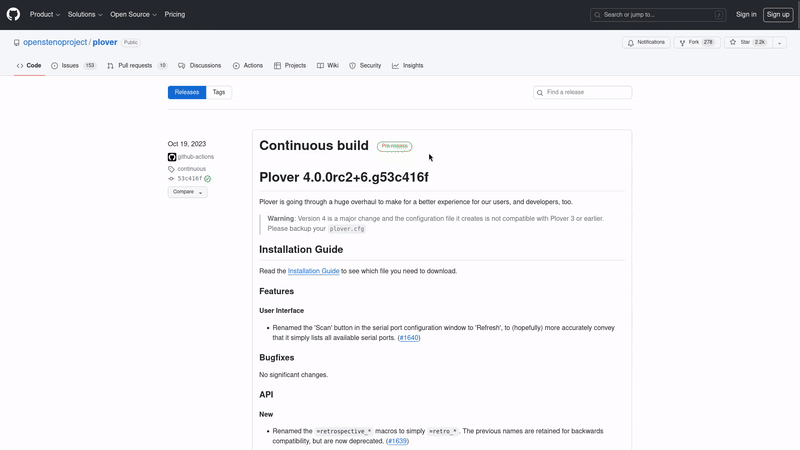
Homebrew Cask
If you have Homebrew Cask installed on your system, you can run brew install --cask plover at the command-line.
Arch AUR package
Two AUR packages are provided:
- plover for the latest stable release
- and plover-git for the current
master
Note: the plugins manager is not part of plover-git, and is available as a separate package.
Gentoo git ebuild
Currently, only a git ebuild for the master branch is provided.
Personal overlay. (out of date dependencies)
Void Linux package
Plover is packaged in the Void Linux repositories under the package name plover.
Note: the plugins manager has not been packaged yet.
Nix (nixpkgs)
If you're using Nix, search for nixpkgs to get plover or plover-dev.
However, they don't seem to be working right now. Try the Nix Flakes in the next section instead.
Nix Flakes
Try plover-flake for Plover installation with Nix. See the README for details, or feel free to open issues on GitHub or ask in Discord.
Troubleshooting
If you get stuck, you can:
- Check the troubleshooting guide.
- Search for your problem in our issue tracker and our Discussions forum.
- If you can’t find your particular problem, open a support request or start a Discussion.
We also have a Plover Discord Server, the steno community, and a GitHub Discussions forum if you have a general idea or discussion topic.
For developers: running from source
If you want to build from source (e.g. if you are a developer), follow the guide for your operating system:

