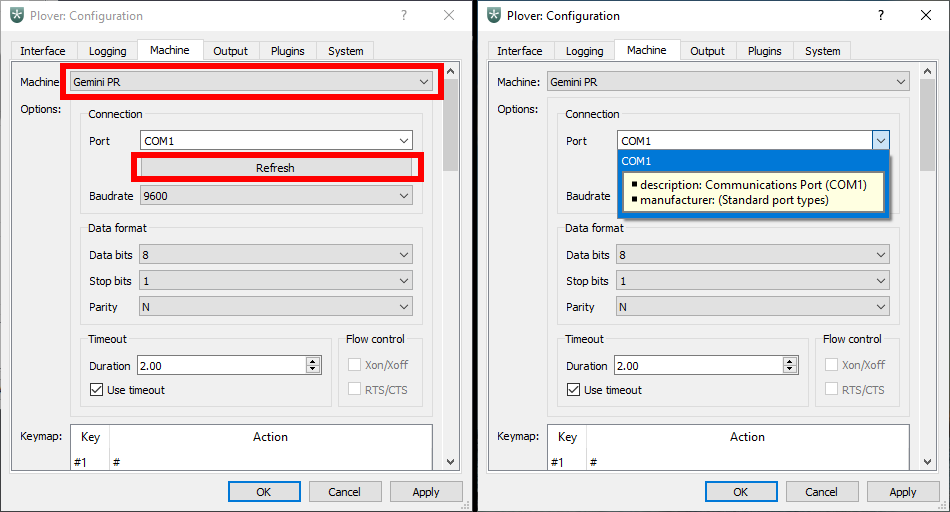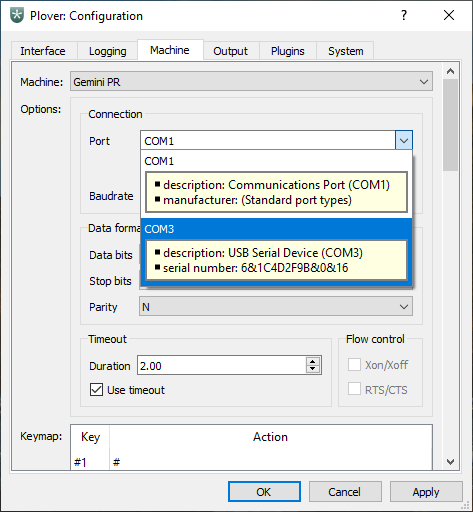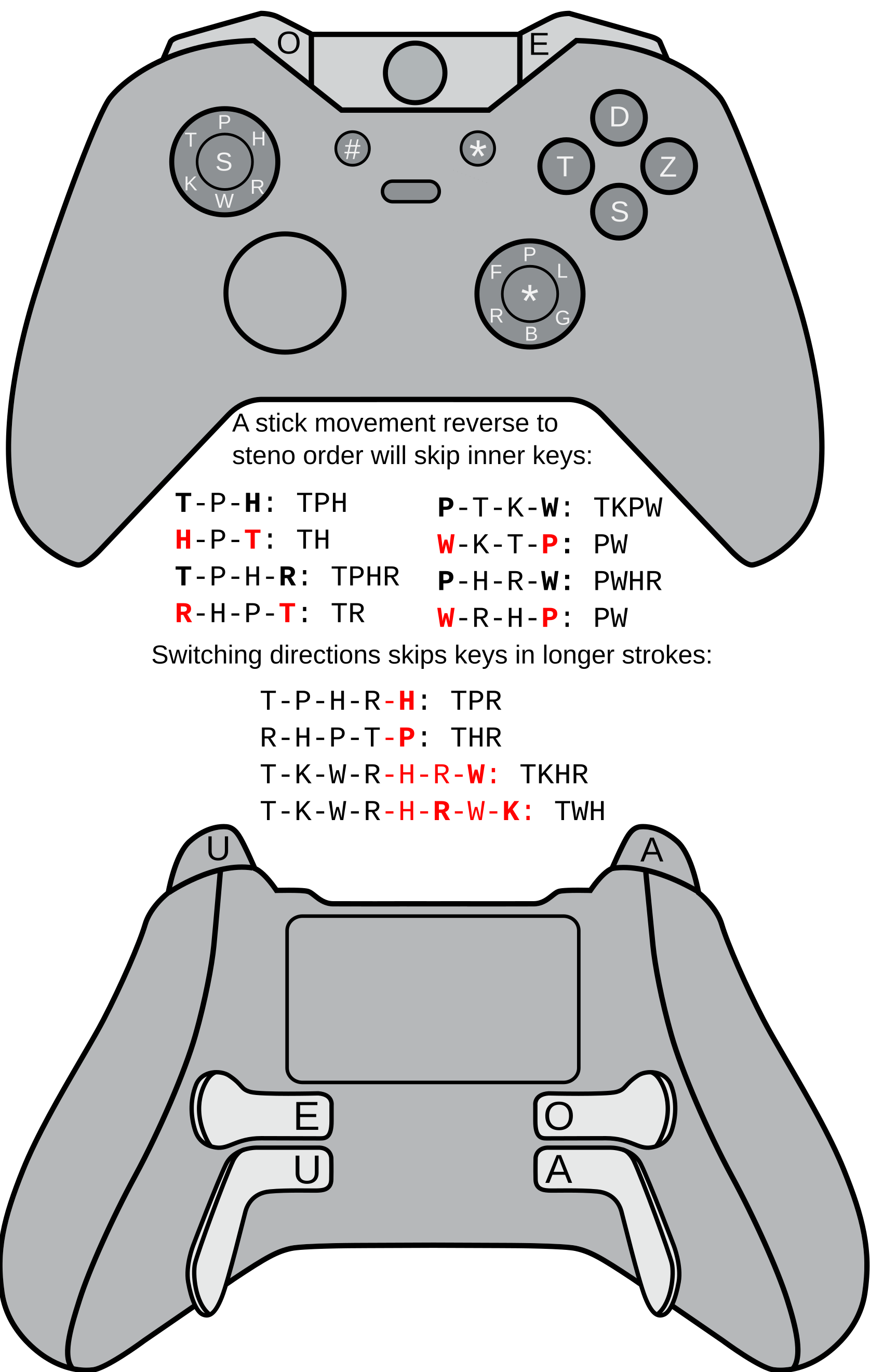Supported hardware: Difference between revisions
(updated keyswitches table) |
(Add instructions for setting up hobbyist machine.) |
||
| Line 92: | Line 92: | ||
| <img alt="YASK" src="https://github.com/ttempe/YASK/raw/main/YASK_V1_V2_small.jpg" width="300px" align="right"/> | | <img alt="YASK" src="https://github.com/ttempe/YASK/raw/main/YASK_V1_V2_small.jpg" width="300px" align="right"/> | ||
YASK is an easy-to-build open-source design for a steno keyboard. Simple, no 3D printing needed, also exists in angled & staggered version. Check out the [https://youtu.be/82yD0RMeEw8 build instructions] | YASK is an easy-to-build open-source design for a steno keyboard. Simple, no 3D printing needed, also exists in angled & staggered version. Check out the [https://youtu.be/82yD0RMeEw8 build instructions] | ||
|}<span id="out-of-production-machines"></span> | |} | ||
== Setting Up a Hobbyist Machine == | |||
Hobbyist machines use serial protocols to talk to Plover. This means you can have a regular keyboard plugged in for normal typing, and a steno machine plugged in for use with Plover without having to enable or disable the output. However, the main steno protocols can be a little finicky to set up. Follow one of the two methods below. | |||
=== Main method === | |||
This method involves determining the serial port for Plover to listen to. | |||
# Plover, open <code>Configure → Machine</code> and change the machine to Gemini PR. | |||
# With your machine unplugged, press the <code>Scan</code> or <code>Refresh</code> button. | |||
#* Take note of the options that are listed in the Port drop down menu.[[File:Machine tab Gemini PR, refresh, and drop down options highlighted.png|alt=machine tab Gemini PR, refresh, and drop down options highlighted|center|frame|Steps 1 and 2.]] | |||
# Plug in your machine. | |||
# Press the <code>Scan</code> or <code>Refresh</code> button. | |||
# Open the <code>Port</code> drop down menu. | |||
#* If you see your device name show up, select it. | |||
#* If you only see generic names, select the option that was not present in step 2. [[File:Machine tab with drop down menu and COM3 highlighted.png|alt=machine tab with drop down menu and COM3 highlighted|none|thumb|COM3 wasn't present earlier, so it is the steno machine that was just plugged in.]] | |||
# Press <code>OK</code> and <code>Apply</code> | |||
# Test that your machine is working | |||
#* Open the paper tape (<code>Tools → Paper tape</code>) | |||
#* Press some keys on your machine | |||
#* Verify that they show up in the paper tape | |||
=== Trial and error method === | |||
Alternatively, after pressing the <code>Scan</code> or <code>Refresh</code> button with your machine plugged in, you can simply try each option in the <code>Port</code> drop down menu. This is useful if there are only a few options to try. | |||
# In Plover, open <code>Configure → Machine</code> and change the machine to Gemini PR. | |||
# Plug in your machine. | |||
# Press the <code>Scan</code> or <code>Refresh</code> button. | |||
# Select the first option in the <code>Port</code> drop down menu. | |||
# Press <code>OK</code> and <code>Apply</code>. | |||
# Open the paper tape and press some keys on your machine. | |||
#* If you see output in the paper tape, you are done. | |||
#* If nothing shows up, repeat steps 4 and 5, but with a different option selected in the <code>Port</code> drop down menu. | |||
=== Serial protocol limitations === | |||
If you sleep and wake up your computer, or you unplug and replug your machine, you can try pressing the <code>Reconnect Machine</code> button. | |||
[[File:Plover main window with reconnect machine button highlighted.png|alt=Plover main window with reconnect machine button highlighted|center|frame|Reconnect machine button.]] | |||
If that does not work, it is likely that the serial port has changed and you will have to redo the above steps again.<span id="out-of-production-machines"></span> | |||
== Out-of-production Machines == | == Out-of-production Machines == | ||
Revision as of 17:19, 15 June 2024
This page lists the machines known to work with Plover. The main 4 choices are:
- Dedicated hobbyist machine designed for use with Plover
- A stenotype machine
- A standard computer keyboard
- A video game controller
Dedicated machines designed for use with Plover
Various steno enthusiasts are making and selling machines designed for use with Plover.
Commercially Available Hobbyist Machines
Machines that are or will be available for purchase. As of right now, there are no hobbyist lever machines. Instead, most options opt for keyboard switches, such as Cherry-style (Gateron Clear@35g), Kailh Choc (gChoc at 20g), or Matias (Red at 40g).
| Product Name | Manufacturer | About | Price (USD) |
|---|---|---|---|
| Ecosteno International site |
Nolltronics | 
A machine whose mission is to be the best value option on the market. It has low-profile Kailh Choc switches with 20g actuation force. It features USB-C connectivity and an aluminum backplate with a solid tripod mount. |
$95 |
| Multisteno International site |
Nolltronics | 
The premium version of the Ecosteno, the Multisteno features 42 Kailh Choc (Pro Pink) switches with 20g actuation force, USB-C connectivity, an aluminum backplate, and a solid tripod mount. |
$170 |
| Polyglot | StenoKeyboards | 
A steno keyboard made for both Steno and Qwerty. More switches enable normal typing in qwerty mode. You can also do things like shift+click in steno mode. |
$125 |
| SOFT/HRUF Splitography | Scott Urueta | 
Open source hardware. Its keycaps are injection molded and fit on Matias keyboard switches. The name is the steno representation for, and is pronounced as, “soft love”. The SOFT/HRUF uses Matias Red switches (~40g actuation). With third-party springs and removing the switch’s internal leaflet, it is possible to reduce the force required to actuate. |
$138 |
| Starboard | Stenography Store | 
An ergonomic steno keyboard with choc pink keyswitches and can be screwed onto a tripod. |
$90 (+ $10 shipping) |
| TinyMod | Charley Shattuck | 
Open source hardware. A smaller, nonsplit version of the Stenomod that omits the number bar in order to reduce costs and size. The center vowel key is used as a number bar replacement. See Mirabai’s review. |
$140 (stock) $180 (silent) |
| The Uni | StenoKeyboards | 
A split, unibody steno keyboard that comes pre-assembled with Gateron Clears (35g). Embedded steno compatible. |
$100 |
DIY Machines
Projects to build your own machine.
| Product Name | About |
|---|---|
| MechWild BB Steno | 
A barebones keyboard kit from MechWild. Comes with a PCB ($10) and optional microcontroller (+$8) and a few other parts; you supply the switches and keycaps. |
| Picosteno | 
A full Steno kit from Nolltronics. Starting at $20 for the PCBs and mounting hardware and going up to $61 for everything you need, this is the cheapest board you can make! |
| Stenokey | 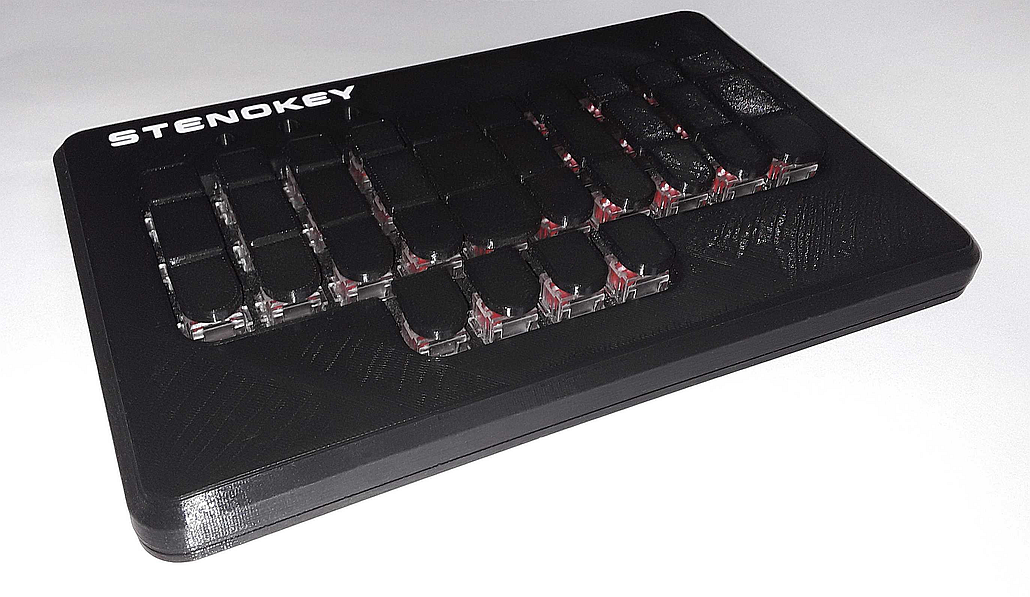
Stenokey is an open-source do-it-yourself stenographic keyboard project. It is aimed at makers with some electronics experience (soldering) and who own a 3D printer or who have a friend with a 3D printer. |
| The Uni v2 PCB | 
The Uni v2 PCB, instructions in the description. Some prior experience is recommended. Only comes with a PCB and has pre-soldered diodes. |
| Yet Another Steno Keyboard | 
YASK is an easy-to-build open-source design for a steno keyboard. Simple, no 3D printing needed, also exists in angled & staggered version. Check out the build instructions |
Setting Up a Hobbyist Machine
Hobbyist machines use serial protocols to talk to Plover. This means you can have a regular keyboard plugged in for normal typing, and a steno machine plugged in for use with Plover without having to enable or disable the output. However, the main steno protocols can be a little finicky to set up. Follow one of the two methods below.
Main method
This method involves determining the serial port for Plover to listen to.
- Plover, open
Configure → Machineand change the machine to Gemini PR. - With your machine unplugged, press the
ScanorRefreshbutton. - Plug in your machine.
- Press the
ScanorRefreshbutton. - Open the
Portdrop down menu. - Press
OKandApply - Test that your machine is working
- Open the paper tape (
Tools → Paper tape) - Press some keys on your machine
- Verify that they show up in the paper tape
- Open the paper tape (
Trial and error method
Alternatively, after pressing the Scan or Refresh button with your machine plugged in, you can simply try each option in the Port drop down menu. This is useful if there are only a few options to try.
- In Plover, open
Configure → Machineand change the machine to Gemini PR. - Plug in your machine.
- Press the
ScanorRefreshbutton. - Select the first option in the
Portdrop down menu. - Press
OKandApply. - Open the paper tape and press some keys on your machine.
- If you see output in the paper tape, you are done.
- If nothing shows up, repeat steps 4 and 5, but with a different option selected in the
Portdrop down menu.
Serial protocol limitations
If you sleep and wake up your computer, or you unplug and replug your machine, you can try pressing the Reconnect Machine button.
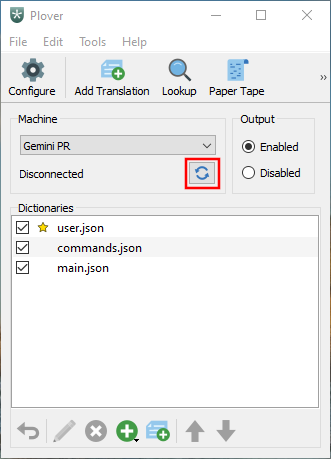
If that does not work, it is likely that the serial port has changed and you will have to redo the above steps again.
Out-of-production Machines
Models that are no longer made or available for sale.
| Product Name | Manufacturer | About | Years |
|---|---|---|---|
| Stenoboard | Utopen (Emanuele Caruso) | 
The Stenoboard was the first open source steno machine on the market, released in 2014 for around $180USD. The Stenoboard’s keys actuate like mouse-clicks instead of a keyboard or lever-machine, which made it very uncomfortable to use. |
2014-2017 |
| SOFT/HRUF | Scott Urueta | 
The nonsplit version of SOFT/HRUF. |
2017-2018, superseded by the Splitography |
| Stenomod | Charley Shattuck | Open source hardware. This has light (35g actuation) keys and a split design. See Ted Morin’s review of the Stenomod as well as Martin Körner’s review. The name is supposed to hint at how the machine is “modular” and adaptable. |
2017-2018, superseded by the TinyMod |
| Georgi | g Heavy Industries | 
Portable, affordable, and light-touch option. Low-profile Kailh Choc switches with 12g-actuation springs swapped in makes this the lightest-touch and lowest-height machine made for Plover so far. The removal of a number bar reduces costs and weight for portability. A third thumb key is to be used as a number bar replacement like the TinyMod. See Martin’s Georgi Stand with Trackball review, Mirabai’s review, Aerick’s Georgi Mount, and Josh’s photos. |
2019-2021 |
| Steko | Quanic Boards | 
A simple, small steno keyboard featuring a RP2040 chip, a USB-C interface, Durock Dolphin silent switches, and 3D Printed PLA keycaps. |
2022-2023 |
Stenotype Machines

Supported protocols
Plover supports several protocols that are in use by various machines:
- Stentura serial: most machines by Stenograph and many others.
- Gemini PR serial: typically any recent machine made by the Neutrino Group, such as the Piper, Revolution, or Infinity series.
- ProCAT: protocol used by all ProCAT machines.
- TX Bolt: an older protocol supported by some machines as a primary or secondary protocol.
- Treal: used only by the Treal from Word Technologies.
- Passport: used only by the Passport Writer from Advantage Software.
This means that, in theory, many machines work with Plover.
Known supported stenotypes
The following machines have been confirmed by users to work with Plover after actually trying it:
| Product Name | Manufacturer | Protocol/Connection | Comments |
|---|---|---|---|
| Elan Cybra Student | Stenograph | Stenograph USB OR TX Bolt (serial) | |
| Flash, Blaze, Impression, and Xpression | ProCAT | ProCAT (serial, maybe) | (For Blaze and other Windows CE-based writers) USB cannot be used with Plover, it is only to transfer files created on the Blaze to your PC or CAT software. USB does not work on Windows 10, only Windows XP (with ActiveSync), and Windows Vista/7/8 with WMDC.exe (Windows Mobile Device Center). Both are abandonware. You need an RJ11 (male) to DB9 (female) to use this writer. |
| Flash Writer | ProCAT | TX Bolt | Press Mode (far right button), click Setup, then press the Emul button. Display should read Emulate: Baron
|
| Gemini2 | Neutrino Group | Gemini PR (serial) | |
| Gemini RT | Neutrino Group | TX Bolt | Must start a job on screen or in Infinity2 |
| Lightspeed | Stenovations | TX Bolt (serial over USB/Bluetooth) | Baud rate 9600 |
| Lightspeed Touch | Stenovations | Gemini PR, TX Bolt (USB only) | Must use provided “Lightspeed Zenith” software, not the “Lightspeed” software from the Stenovations website. Protocol can be changed depending on the “Writer Mode” setting in options. Choose “Model II and Model III” at startup. |
| Infinity Ergonomic | Neutrino Group | Gemini PR (serial over USB/Bluetooth) | Baud rate 115200 |
| Infinity Genesis | Neutrino Group | Gemini PR (serial) | |
| Passport | Advantage Software | Passport (USB) | |
| Passport Touch | Advantage Software | USB, Bluetooth | While in “Emulation Mode”: Stentura over Bluetooth or TX Bolt over USB |
| Revolution Grand | Neutrino Group | Gemini PR (serial) | |
| Stentura 400 SRT | Stenograph | Stentura (serial) | Setup Instructions |
| Stentura 200 SRT | Stenograph | Stentura (serial) | (same instructions as the 400 SRT) |
| Stentura 500 | Stenograph | Stentura (serial) | (same instructions as the 400 SRT) |
| Stentura 8000 and 8000LX | Stenograph | Stentura (serial) | (same instructions as the 400 SRT) |
| Stentura Protégé | Stenograph | Stentura (serial) OR Stenograph USB | Works with the plover-stenograph plugin for USB. For Stentura serial: connect Serial-to-USB cable to serial port of Protégé. Setup Instructions for Serial
|
| Tréal | Word technologies | Treal (USB) | |
| Wave | Stenograph | Stentura (serial) OR Stenograph USB | Requires Stenograph drivers to do serial on Windows. All platforms can use the plover-stenograph plugin. Make sure “serial protocol” on the Wave is set to “Stentura”.
|
| Luminex II | Stenograph | Stenograph USB OR Stenograph Wi-Fi | All platforms can use the plover-stenograph plugin for USB or Wi-Fi. Make sure the machine is connected to the same local network to use Wi-Fi.
|
Keyboards
If you don’t have a steno machine, you can use a keyboard that supports N-Key Rollover (NKRO).
What’s NKRO?
NKRO stands for N-Key Rollover. This is a feature of some keyboards whereby you can press as many keys as you want simultaneously, and they will all register. Typical keyboards stop working correctly when you press somewhere between 4 and 7 keys at once. For more information, see the Wikipedia entry about NKRO.
How do I know if my keyboard has NKRO
In general, most keyboards will not be NKRO. “Gaming” and mechanical keyboards are most likely to have NKRO, while budget as well as laptop keyboards are unlikely to have NKRO.
The easiest way to test for NKRO is to visit https://keyboardchecker.com/ and press several keys all at once to see if they register. If your keyboard has NKRO, you will be able to press multiple keys with your palm and they will all light up as green on the website. If your keyboard does not have NKRO, several keys will not light up on the website.
What if my keyboard is not capable of NKRO?
If you don’t have a keyboard that’s capable of NKRO, but still want to give Plover a try, you can arpeggiate/roll the keyboard chords. Have a look at the Beginner’s Guide for more information.
Known supported keyboards
You can search for NKRO keyboards compatible with Plover by including “NKRO” or “anti-ghosting” in your search query. Make sure to check reviews before purchasing as some have been known to falsely advertise NKRO (although, this is a rare occurrence).
The following machines have been confirmed by users to work with Plover after actually trying it:
| Product Name | Manufacturer | Comments | Price |
|---|---|---|---|
| Anne Pro II | Obinslabs | NKRO over USB; 6KRO over bluetooth; Works on Mac | $20-100 |
| Aukey KM-G9 | Aukey | NKRO over USB; May not work on Mac | $35-50 |
| I-500 Victop (compact: 87 keys) | Eastern times tech | NKRO over USB | 27 GBP |
| DareU DK87 (red switch) | DareU | NKRO over USB (Tested on Linux), however some keys may be stuck after released. Discontinued model. There is a similar model, they may have the glitch mentioned above or not. | < $30 |
| TOMOKO (87 key Mechanical Keyboard) | TOMOKO | NKRO over USB (Works on Mac) | $30 |
| K552 | Redragon | NKRO over USB | $35 |
| X51 (Gaming Mechanical Keyboard 87/104) | Metoo | NKRO over USB | $40 |
| ZM-K600S | Zalman | NKRO over USB | $40 |
| K582 | Redragon | NKRO over USB (Works on Mac. NB: Hitting Fn+WIN removes NKRO) | $50 |
| K66 | Corsair | NKRO over USB | $55 |
| K63 | Corsair | NKRO over USB (Works on Mac!) | $80 |
| K68 | Corsair | NKRO over USB | $160-200 |
| K95 | Corsair | NKRO over USB | ~$200 |
| KG901 | Marvo | NKRO over USB | $30-70 AUD |
| STRAFE | Corsair | NKRO over USB | $80 |
| CM Storm Quickfire TK | Cooler Master | NKRO over USB (Doesn’t work on Mac) | $85 |
| Vengeance K65 | Corsair | NKRO over USB | $90 |
| C413 Carbon | Logitech | 26KRO | $90 |
| Francium Pro | Deck | NKRO over USB when in “lightning” mode (Fn + F10). Full NKRO works on Windows and Linux, but is rumored NOT to work on Macs (you’d be stuck with 6KRO). | $94 |
| Noppoo Choc | Noppoo | NKRO over USB (works on Mac without adapters) | $95 |
| Razer BlackWidow V3 Tenkeyless | Razer | 14KRO over USB when in “gaming” mode (Fn + F10). Older BlackWidow Tournament Edition 2014 tested. | $100 |
| Apex M750 TKL | SteelSeries | NKRO over USB (Works on Mac, but for some reason if you install the SteelSeries Engine it stops working) | $120 |
| G710+ | Logitech | NKRO over USB | $130 |
| Majestouch-2 | Filco | NKRO over USB | $167 |
| Das Keyboard 4 Ultimate | Das Keyboard | NKRO over USB requires key sequence to enable. See fine print on underside of keyboard | $169 |
| Apex M800 | SteelSeries | NKRO over USB | $199 |
| Ergo Pro | Matias | NKRO over USB | $200 |
| Ultimate Hacking Keyboard | Ultimate Gadget Labs | NKRO over USB | $250 |
| Ergodox | Ergodox | NKRO over USB | Parts €160.00 - Assembled €247.00 |
| Ergodox EZ (swappable switches) | ZSA Technology Labs, Inc. | NKRO over USB | EZ Only $270 - All Upgrades $354+ |
| Planck EZ (swappable switches) | ZSA Technology Labs, Inc. | NKRO over USB | Planck only $180 - W/LED Backlighting $195 |
| Model01 | Keyboard.io | NKRO over USB | $329 |
| Vortex Race 3 | Vortex Keyboard | NKRO over USB (Only 6KRO on Mac. Untested on Linux) | $139 |
Which type of key switch should I choose?
Due to how multiple keys must be pressed simultaneously, there are two properties that are useful to have in a mechanical keyboard switch for steno: a light actuation force on a linear switch.
The light actuation makes it easier on your hands. For a chord like TKPWHRAOEUGD (gliding), you are hitting 8 keys with your left hand. That means that whatever switch force you need to depress one key, you have to push 8-times as much. For a 80cN (~80 grams, ~2.9 oz) switch, that’s 640cN (~640g, ~22.6 oz). For this reason, your wrists will have a much easier time working with your machine if its actuation force is as light as possible.
| How many keys are in the average chord? | |
|---|---|
| 1: 23 2: 221 3: 1115 4: 3247 5: 6168 6: 7820 7: 7293 8: 5069 9: 2707 10: 1126 11: 331 12: 90 13: 21 14: 3 15: 1 |

|
The linearity is recommended because it’s been found that the tactile feedback that one gets from an individual switch is not as useful when you are receiving 4-10 of those feedbacks at once. The brain just doesn’t process all the fingers’ feedback in a useful manner. And since the bump usually requires a small addition to the actuation force, we recommend keeping it linear and simple.
Professional steno machines, historically, always bottomed out (meaning the keys are pressed until they can no longer travel; the bottom.) Newer machines use more complicated mechanisms for detecting key travel, often using magnets and the hall effect to determine where the key is, allowing for customizable actuation points. The typical force required for a modern steno machine is between 10cN and 20cN, with some extremes on either end for personal preference. The travel of a typical lever steno machine is usually between 2mm and 30mm. The lower end is found in machines like the LightSpeed (nonlever), where the higher end is around the maximum that you can configure a lever machine to stroke.
Most of the mechanical switches have a 2mm actuation point and 4mm travel/bottoming out, but some community members have found that “speed switches” with an earlier actuation point (usually 1.1-1.4mm) are better for steno due to their increased sensitivity.
| Switch | Stat | Note | Machines |
|---|---|---|---|
| Kailh Choc Pink Pro | 20 cN linear | The lightest stock option available, though the reduced travel distance makes it feel comparatively heavier | All Nolltronics boards and the Starboard use this switch |
| Kailh Choc Nocturnal | 20 cN linear, silent | ||
| Gateron Clear / White | 35 cN linear | A popular stock option available on the market | All StenoKeyboards boards and the TinyMod use this switch |
| Matias Red | 35 cN linear | Feels heavier than 35 cN switches due to having a “flat” force curve. Matias also has a different stem from Cherry | SOFT/HRUF uses this switch |
| Cherry MX Red | 45 cN linear | ||
| Kailh Silver | 50 cN spring* linear | Has an early actuation (1.1mm vs 2mm) | |
| Cherry MX Brown | 45 cN bumpy | While not ideal compared to other options, this switch is still a better choice than blues, blacks, and other Cherry switches | |
| Kailh Choc Red | 50 cN spring* linear | The Georgi uses this switch |
- The Kailh silvers and Choc reds use a spring that would cause a 50 cN actuation point at 2mm, but since they actuate earlier (1.1mm), the force required is nearer to 35 cN.
There are other methods to decrease actuation force for even these switches. This includes:
- Putting SPRiT 15g Choc springs into the Kailh Choc Pink Pro
- Putting the Gateron Clear’s 35 cN spring into the Kailh Silver for its earlier actuation point.
- Trimming the springs of a linear switch by several mm to reduce force.
- Using an aftermarket spring with lower forces, such as a prototype 20 cN spring that isn’t yet released to the wider market.
- Removing the leaf-spring (not the primary spring) in the Matias Red switch to make the force curve less flat.
Adapt a keyboard for steno use
Most keyboards have the keys in staggered rows, which can make it difficult to press two keys in a column with a single finger. To adapt a keyboard for steno use, you can use:
- Keytoppers
- Keycaps
You can also use a keyboard with an ortholinear layout.
Keytoppers
Laser-cut keytoppers are in the shape of the keys on a steno machine. You stick them on top of the relevant keys on the keyboard. You can buy laser-cut keytoppers from the Plover Store. You can also make your own keytoppers out of plastic or even coins.

Keycaps
If you have a mechanical keyboard, it is likely your keys have a Cherry MX stem and will work with custom keycaps. You can replace the existing keycaps on your keyboard with different keycaps, to improve the layout for stenoing.
StenoToppers is a 3D printed keycap set designed by Jason Cemra. It aligns the rows, raises the keys, and reduces the keycap tapering, slant and gap. The 3d model (.stl) files are available on Github. If you have access to a 3D printer, you can download .stl files and print them for a negligible cost. Otherwise, you would need to use a 3D printing service.

The G20 keycap set from Signature Plastics is a great set for steno, and will fit on an ErgoDox or other mechanical keyboard. The keys have a direction, so for optimal comfort, you should angle the top row of steno (
STPH...) down, so that they are close to the bottom row (SKWR...)You can 3D-print a steno-friendly keycap.
Keys that have little space between them are good for steno, because then you can hit two neighboring keys with one finger (which is frequently necessary).
NKRO keyboards with an ortholinear layout
Keyboards with an “ortholinear” layout have the keys in straight columns. This is handy for steno, as it makes it easier to press two keys in a column with a single finger.
The following machines have been confirmed by users to work with Plover after actually trying it:
| Product Name | Manufacturer | Protocol/Connection | Comments |
|---|---|---|---|
| ErgoDox | ErgodoxEZ, Massdrop, FalbaTech, others | USB | The ErgoDox is a fairly high-end NKRO keyboard at $200, with an ortholinear layout. It has two separate halves, so you can angle them to suit you. You can order it with the Gateron White keys, which have an extremely light, 35 gram activation force. Read a guide to Starting Stenography with an Ergodox by Paul Fioravanti. |
| Planck | OLKB | USB | The Planck is a fully programmable NKRO keyboard with an ortholinear layout. It is 40% the size of a standard keyboard. Read a guide to starting stenography with a Planck by DiDoesDigital. 
|
| Preonic | OLKB | USB | The Preonic is a fully programmable NKRO keyboard with an ortholinear layout. It is 50% the size of a standard keyboard. |
| Gherkin | USB | The Gherkin is a fully programmable NKRO keyboard with an ortholinear layout. It is 30% the size of a standard keyboard. | |
| Iris | Keebio | USB | The Iris is a cheaper and slightly smaller alternative to the ErgoDox. It is a fully programmable split NKRO keyboard with 56 keys. The firmware needs to be edited to enable either NKRO or Gemini PR. Available in PCB and pre-built. |
Laptops with NKRO
If you want to always have steno on the go, you might consider finding a notebook with NKRO. Note that not all these machines are equivalent in terms of actuation force or key shape. You might find, for example, that chiclet keys don’t feel as good as the Alienware’s classic keyboard style. It’s always best to try laptop keyboards at a local store, if possible.
| Model | Screen Size | Manufacturer | Rollover | Price (USD) | Weight |
|---|---|---|---|---|---|
| Alienware R3/R4 | 13”, 15”, 17” | Dell | n-key | $1000 to $3000 | 5.8 to 9.8 lbs |
| GL553 | 15” | Asus | 30-key | $1200 | 5.5 lbs |
| Razer Blade Stealth 8th Gen | 13” | Razer | 14-key | $1200+ | 2.98 lbs |
| Zephyrus GM501 | 15” | Asus | 30-key | $1500 to $2200 | 5.5lbs |
| Omen X | 17” | HP | n-key* | $1800 | 10.7 lbs |
| P57X | 17” | Gigabyte | 30-key | $1800 | 6.6 + 2.2 (power adaptor) lbs |
| GL502 | 15” | Asus | 30-key | $1900 | 4.9 lbs |
| Aero 15/15x | 15” | Gigabyte | 80-key* | $2000 to $2900 | 4.6 lbs |
| Legion Y920 | 17” | Lenovo | 100-key* | $2200 | 10.1 lbs |
| Zephyrus GX501 | 15” | Asus | 30-key | $2500 | 4.85lbs |
| Aorus X5 v8 and X7 v8 | 15”, 17” | Aorus | 80-key* | $2600, $3000 | 5.51 lbs, 7.05 lbs |
| Predator Triton 700 | 15” | Acer | n-key (clicky keys) | $3000 | 5.3 lbs |
*: Untested for use with Plover
Laptops that don’t actually work with Plover
After testing some of the laptops on the list above, they were found to not live up to their claims.
| Model | Manufacturer | Claimed Rollover | Findings |
|---|---|---|---|
| HP Omen 15 and 17 | HP | “26-key rollover anti-ghosting” | Combination “YUHJ” on Qwerty only produces 3 letters |
| GF62 and GP72 | MSI | “anti-ghosting for up to 45 keys” | 99% of chords were OK, certain combinations wouldn’t work – e.g. QWEAS blocked R. Keyboard also responded abnormally slow when writing chords. |
Video Game Controller
It is possible to use a video game controller with Plover by installing the Plover Controller plugin. Please use the built-in Plover plugins manager to install this plugin. This is one of the cheapest options to get you started! If you don't have a USB or bluetooth controller lying around, you can find a used one very cheap, and you can even buy new ones for a great price.
Note: as per the project's README, there may be issues using it with macOS.
Troubleshooting
Most issues can be resolved by following the mapping instructions for the Plover Controller plugin.
Usage
The diagram below shows where all of the corresponding keys are located. This layout closely resembles the standard Ward Stone Ireland stenography layout, so it can be used with a standard theory, like Plover theory or Lapwing theory.
Skipping Joystick Keys with the Reverse Steno Order Method
The diagram also shows how stick movements that move in the opposite direction of steno order will skip the keys in-between. For example, to to write a word starting with "th", such as the word, "this," you would want to select T- and H- without the P- in-between. Moving the left stick clockwise from T- to H- would output TPH-, which is not what we want. To get the output of TH-, you would move counter-clockwise from H- to T-. However, reverse steno order does not always mean counter-clockwise. Another example is the word WHA -> "what,". To output WH- , you would want to move clockwise from H- to W-
Skipping Joystick Keys with the Opposite Direction Overlap Method
There is also a method to skip keys by moving the stick opposite the initial direction over keys you want to exclude.
For example, the word KHRUB -> "club" can be written by moving the left joystick clockwise from H to K, and without releasing, move the stick back to W- to exclude W-. This will output KHR-, and with the addition of U and -B, you get "club".